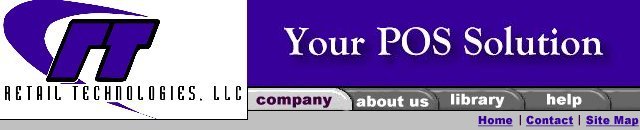
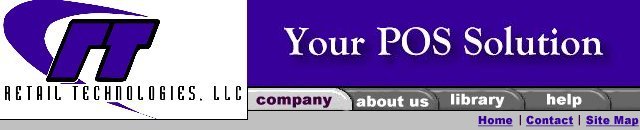
|
Software
Hardware
Services
Support
Online Store
|
Resource Library |
|
Apex Manual |
|
|
UPLOAD INVENTORY TO APEX
Before Receiving, Setting Levels or Adjusting Inventory Quantities it is strongly recommended that you do an UPLOAD of Items to the Apex. Since, the Apex is not live or real time it allows for the most current and accurate information. The process can take from five to twenty minutes depending on the amount of priced items that are in your QuickSell/Store Ops database. The software will only UPLOAD items that are priced in your database to ensure that there is enough memory available for receiving and to alert you to when new items being received. For these to reasons, DO NOT price items in your database that you do not sell. Follow these steps to UPLOAD your current database to the Apex:
f the Apex gave a "Communication Link Failed " message, click <OK> on the error message and repeat from step 3. The Apex probably turned off before you clicked <OK> to the "Make Sure the Unit Is Docked and Turned On" message. Remember the Apex turns itself off after about a minute of not being used to conserve battery life.
home / basic / upload data / labels / receive / inventory / set levels / parameters
|
|
|
|
Retail Technologies, LLC |