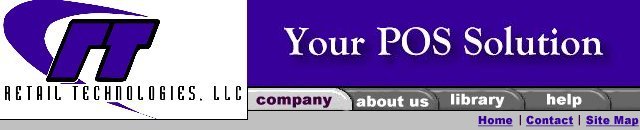
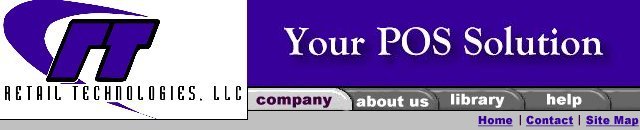
|
Software
Hardware
Services
Support
Online Store
|
Dongle Driver Settings |
|
For RMS Store Operations and QS Commerce
Use Explorer to browse to c:\program files\rainbow technologies\sentinel system driver folder. Run the SetupSysDriver.exe executable.
From there click Configure Driver. On this screen, double click the port that the dongle is attached to. Typically this is the first one listed and Port Type will typically be IBM AT or ECP.
Edit the settings and disable "auto port ownership", "system" and "raise priority". See below pictures.
If it's a USB dongle make sure you disable the parallel driver.
Click Ok until you are out of the Sentinel System driver. You may be prompted to reboot.
Other than that, just make sure you check the basics: - the dongle needs to be on the first POS station that starts each day. - make sure the dongle is on a PC that is frequently used in POS. - make sure the system date and time is correct on all machines. - verify that the port is still good (print a test page)
|
|
|
|
Retail Technologies, LLC |