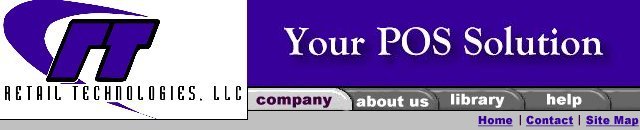
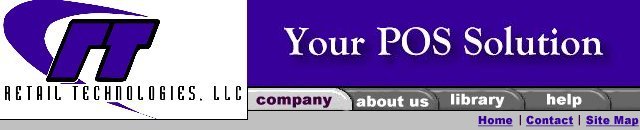
|
Software
Hardware
Services
Support
Online Store
|
Resource Library Point of Sale Cheat Sheets Lookup Items at the Point of Sale 1) Press “F2” This will bring you to the “Items” screen. You can now lookup by Item Lookup Code (UPC), Description, Available Qty and Price. The system will default the to search by Item Lookup Code (UPC). If you wish to search by description, available Qty or price, you will have to enter “Tab”. By entering a “Tab” you can switch the searches. You may also use the “Find” feature to search for an item by: Item Lookup Code, Description, Department, Category, Supplier, Bin Location, Extended Description, Sub Description 1, 2, or 3, Unit of Measure, Block Sales Reasons, Note, Class Lookup Code, Class Description, Class Title 1,2 or 3 or Item Alias. To use this feature: Use the mouse and left click on “Find”. Use the mouse and select the fields you would like to search through by clicking arrows into the “in Field(s)” box. You may select more than one. Generally you will search by Description. Enter the string you are searching for in the “Containing the phrase” box. Use your mouse and left click on “Find Now”. The system will search for all items that contain the characters you typed in the “Containing the phrase” box. Double click on the item you want and you will be taken to it in the List of Items. Double click again and it will be added to the sale. |
|
|
|
Retail Technologies, LLC |