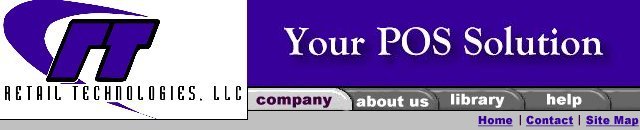
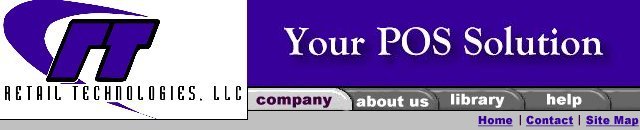
|
Software
Hardware
Services
Support
Online Store
|
Resource Library Point of Sale Cheat Sheets
Work Orders- Add Items to, Pick Up Entire,
Pick Up Partial or Cancel 1) Enter ID Number and Password 2) Enter “ F11” and select “Recall A Work Order”. You can now search for the Work Order by: Order #, Customer Name or Comment 4) Select the Work Order and Click “OK” or Press “Enter” The Work Order is recalled. Now that your Work Order is recalled you can do one of the following: Add new items to the work order and save changes, pick up entire work order, pick up partial work order or cancel work order. 5) When you work order has been recalled and you press “Enter” you will be prompted to do one of the following:
6) Make your selection and click “OK” or Press “Enter” You will then be taken to the “Tender Page” to complete transaction, unless the customer is partially picking up the Work Order. You will be prompted to select the item and quantity for partial pick-ups. Make your selection and Click on “OK” or Press “Enter”. You will then be taken to the Tender Page To cancel the Work Order, you can no longer use the “Space Bar” to remove the items from the screen. You must change the “On Order” quantity to “0”. Press” Enter” you will be prompted to “ Save Changes” Click “OK” or Press “Enter” If the customer has placed a deposit, you will be prompted “ Deposit Amount to Keep”. Enter “0.00” if you are refunding the deposit amount and Click “OK” or Press “Enter” You are now at the “Tender Page”. Press “Enter” to complete transaction or enter refund amount in the appropriate Tender Type and Press “Enter” |
|
|
|
Retail Technologies, LLC |