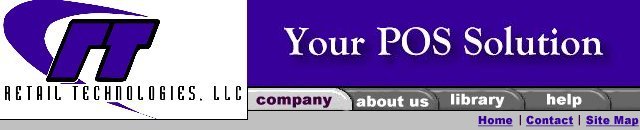
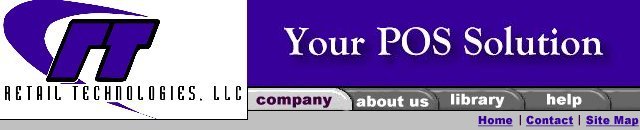
|
Software
Hardware
Services
Support
Online Store
|
Resource Library Point of Sale Cheat Sheets Closing Register 1) Press “F5” Open/Close 2) Use the mouse to double left click on “Enter closing amounts” or use the down arrow key and press “Enter”. 3) Use the mouse and left click on “Calculator” to calculate total cash in register. Count each cash and coin type and enter amount. Remember; do not enter dollar amount. Enter pieces counted; the calculator will calculate the dollar amount. When you have completed counting the cash, use the mouse and left click “OK”. The amount will be entered in the tender type cash. 4) Use the arrow key to move up or down to navigate to each tender type. 5) Move to “Check” tender type. Use the mouse and left click on “calculator” Use calculator to add all checks received. Or if you prefer you can use your own calculator to total checks. Unlike cash, the calculator will not enter the amount into “Checks”. Write down the amount or click on the printer icon to print tape. Use the mouse and left click on “X” in upper right corner to exit calculator. Enter total in check tender type. 6) For credit card sales, enter amount from credit card machine into appropriate tender type. 7) Total all coupons and enter amount into appropriate tender type. 8) Press “Enter” or use the mouse and left click on “OK” 9) Your closing amounts have been entered. 10) Press F5 and select “Print X Report” option. QuickSell 2000 prints the X report to the receipt printer designated for the current register. 11) Review “X” report to make sure register is balanced. If the register is over or short, you can recount your drawer to check the amounts entered in the tender types. When you go back into “Enter closing amounts” you will receive the following message “ Closing amounts have already been entered, would you like to overwrite them?” Use the mouse and left click on “YES” or press “Enter” because you are going to recount your drawer. 12) Press F5 and select “Print X Report” option. If your register is now balanced you are ready to “Print Z Report” to close out the register. 13) Press F5 and select “Print Z Report” option. QuickSell Commerce prints the Z report to the receipt printer designated for the current register. The register is now closed. |
|
|
|
Retail Technologies, LLC |