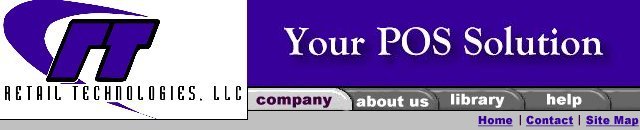
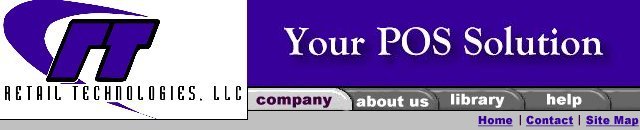
|
Software
Hardware
Services
Support
Online Store
|
Resource Library QuickSell 2000 Point of Sale Cheat Sheets
Items, item lookup at the POS 1.)Press "F2" , this will bring you to the "List of Items" screen.You can now search by UPC# or Description. The system will default the to search by UPC#. If you wish to search by description you will have to enter "Tab". By entering a "Tab" you can switch the search by UPC# or Description. You may also use the "Find" feature to search for an item by: Item Lookup Code, Description, Department, Category, Supplier, Bin location, Note or Item Alias. Generally you will search by Description. To use this feature : 1.)Use the mouse and left click on "Find" 2.)Use the mouse and move the pointer to the down arrow key in the "Look in Field" box and left click the mouse once. 3.)Use the mouse and left click on description. 4.)Use your mouse or "Tab" over to the " Look For" box and type in your description. 5.)Use your mouse and left click on "Find Next". The system will search for any item that contains the characters you typed in the "Look For" box. Continue to click on "Find Next" until you find the item you are searching for. Each item that is found with your description will be highlighted in blue. When you find the item you are looking for and you press "Enter" the item will be added to your sale. |
|
|
|
Retail Technologies, LLC |